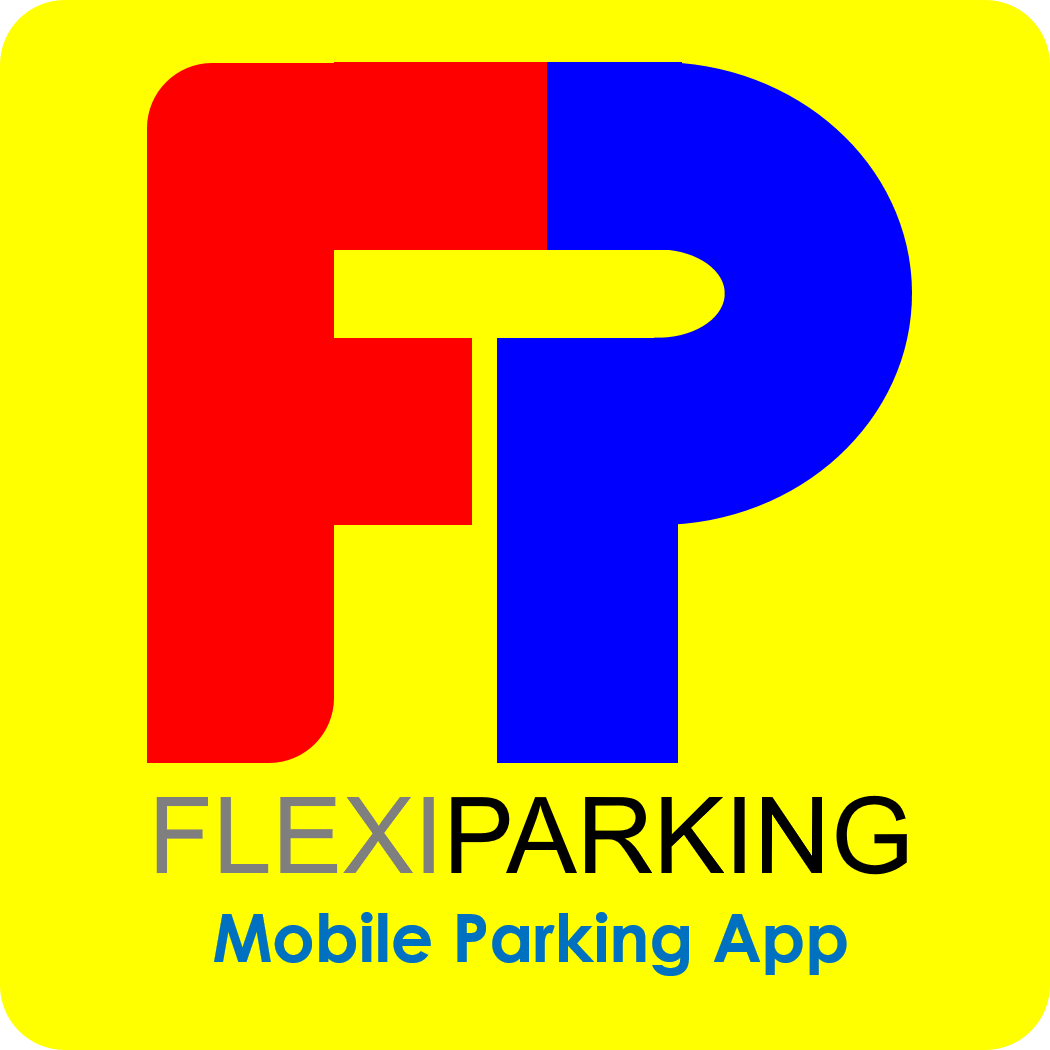
To install the application, search for “flexi parking” in Google Play Store or Apple App Store. Install the application and launch it.
Android
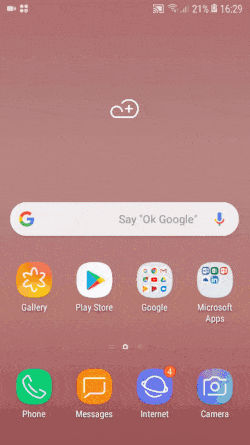
iOS
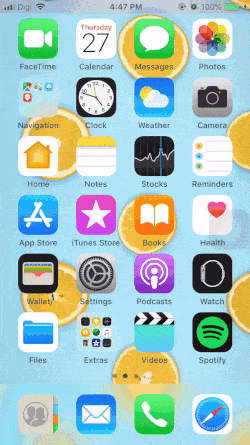
Note:
- For Android versions support are from Android 4.4 f.k.a Android KitKat and onwards.
- For iOS versions support are from iOS 8.0 and onwards.
Launch Flexi Parking
On first launch of the application, the user will see a splash screen that shows all the supported councils within the application.
The language selection screen will pop up next after splash screen.
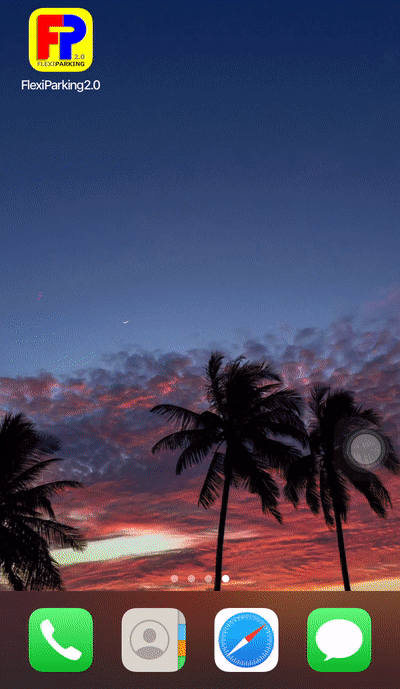
The application comes with 3 languages “English”, “Bahasa Malaysia” and “中文”.
Note:
- User may change language in the settings as well after logged in.
First time user will not be able to login. Select “New User” button to continue to register for a new username. Select “Remember me” for auto login in future when app is launched.
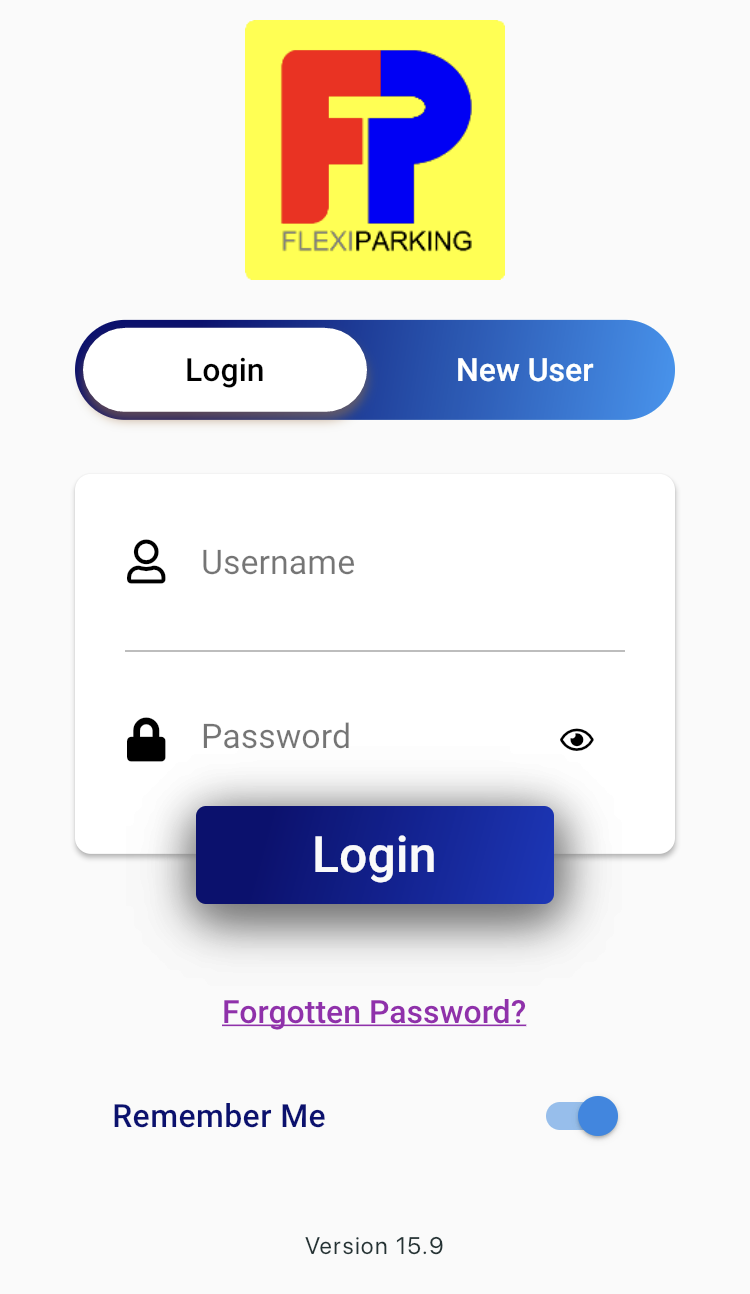
Note:
- For Android versions support are from Android 4.4 f.k.a Android KitKat and onwards.
- For iOS versions support are from iOS 8.0 and onwards.
Flexi Parking Account Registration
Fill in all required information and click on Register. The registration for this application is free of charge.
Registration error may occur if:
- Username or Full name is not appropriate.
- Username is too long (Maximum 15 characters).
- The passwords are mismatched.
- Email address not a valid email format.
- Date of birth is filled up wrongly or younger than 17 years old or older than 100 years old.
- Username probably not available because other users has use it. (Another username is required).
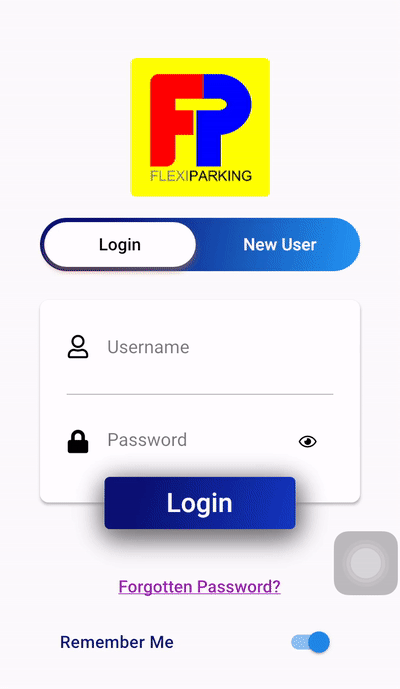
Note:
- Flexi Parking bars user from using inappropriate words as username and names for example “Shit” or “Sh1t”.
- The last 4-digit IC number is used for validation when user want to reset their password.
- The date of birth is to ensure user has a valid age for using the application.
Selecting Council in Flexi Parking
Changing or selecting city council by click on the council icon as follows:

Note:
- Some features such as vehicle number, user information and settings are shared between councils
- Parking purchase and information are seperated between council.
- Make sure to select right council before prurchase parking.
Credit Reload Purchase
For credit reload purchase, you can purchase as shown in the flow below:
Credit Reload Purchase Flow
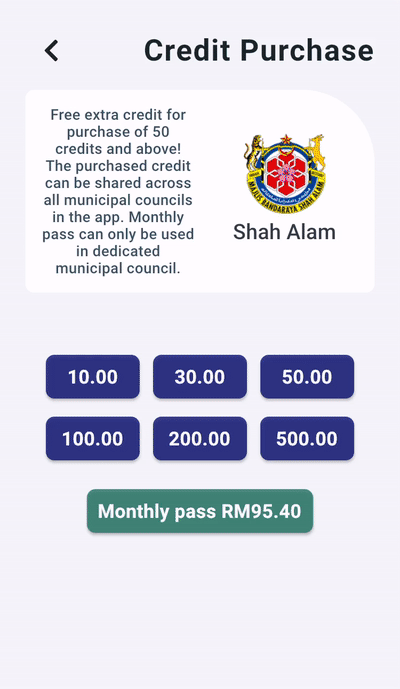
Here are the available payment method in Flexi Parking App
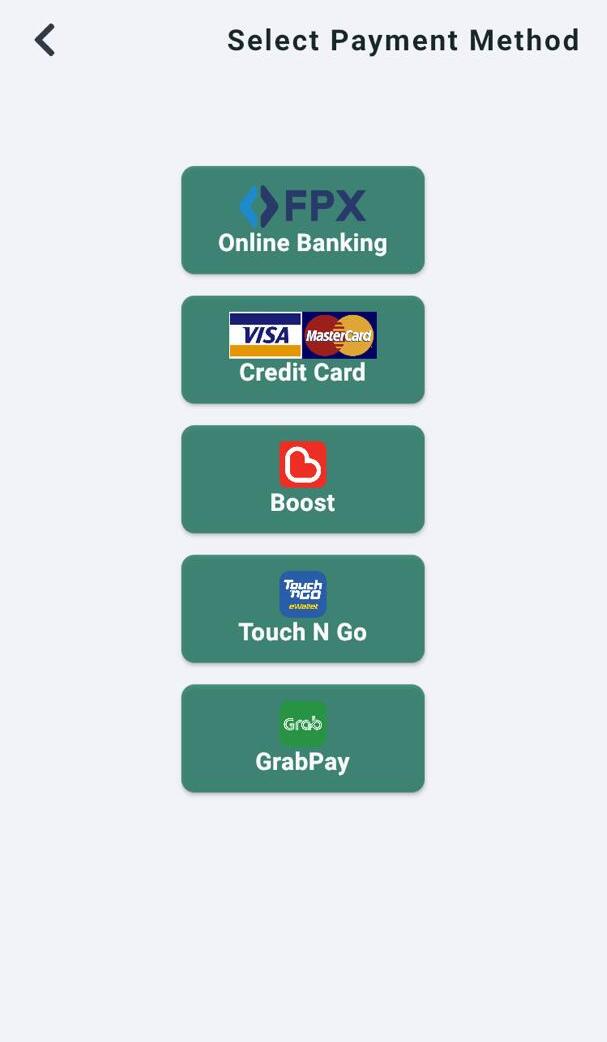
Note:
- Monthly pass will require to select a vehicle number to tie the purchase.
- Once successful transaction, there will be a running timer on the main page showing the number of days left for valid parking below the selected vehicle number.
- If the application load for processing transaction for more than a minute, please try again. This is likely due to internet line is slow or bank site is slow. The transaction here onwards is independent of Flexi Parking and all purely from the bank website.
Register or Add Vehicle Number
To register or add another vehicle number, click at the "" symbol button > Click "Empty" slot > and add vehicle number as
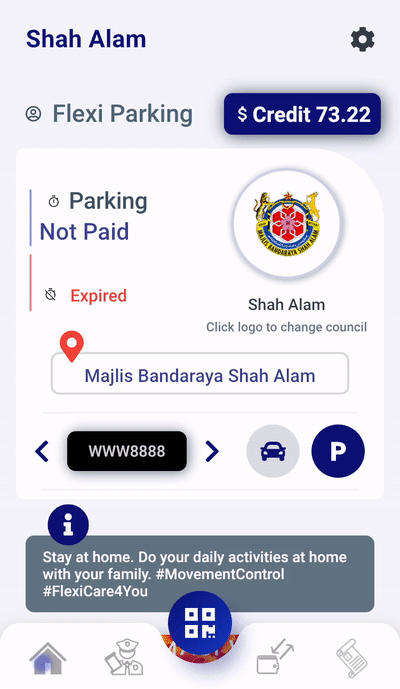
Change Vehicle Number
To change to another vehicle number, click at the "" symbol button > Click at the desired vehicle number as follows:
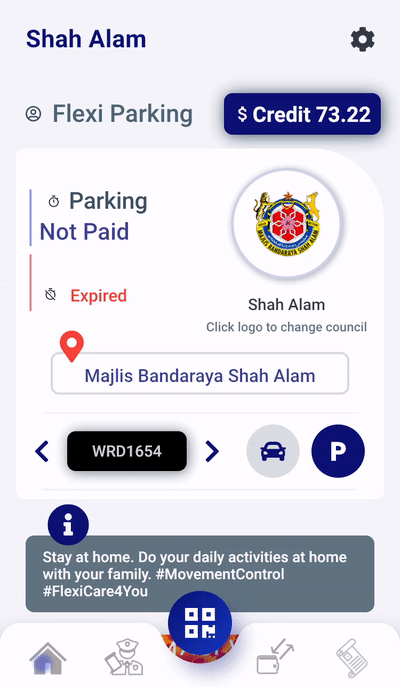
From the home screen, you can change vehicle number by click at the "" or "" button
Edit Vehicle Number
To edit your vehicle number, click at the "" symbol button > Click at "" icon beside the desired vehicle number as follows:
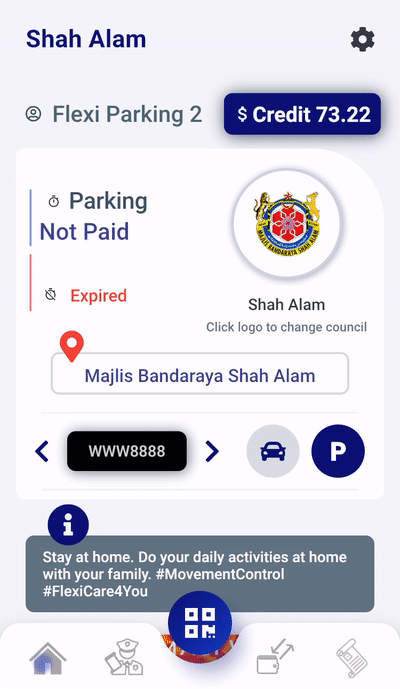
Delete Vehicle Number
To delete vehicle number, click at the "" symbol button > Click at "" icon beside the desired vehicle number as follows:
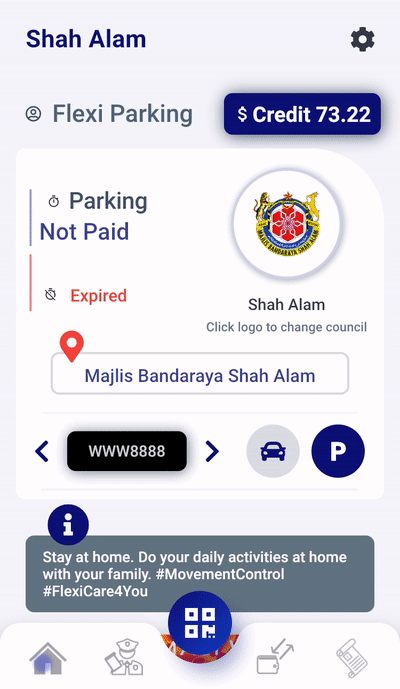
Note:
- Users may not add in vehicle number shorter than two characters.
- Users may not just enter numbers.
- Users cannot delete vehicle numbers which the timer still running.
- Vehicle numbers are shared between all the councils.
On-Street Parking Payment
To pay parking, click on the vehicle number or click on the Parking Symbol > choose duration option > confirm your payment as follows:
Android
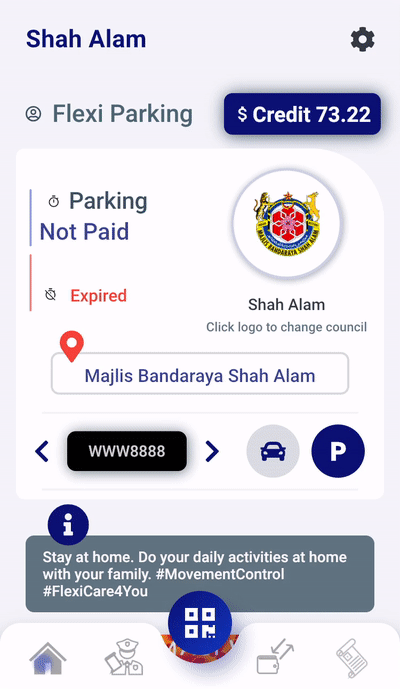
Note:
- To enable auto-location(GPS) tracker for this app, you have to allow it in your phone settings;
Go to your phone Settings > Tap on Seach Bar/Icon and key-in 'Flexi Parking' > Tap on the app > Enable location permission - For daily parking, it is auto calculated based on the number of hours required to pay for the day.
- For daily parking, it is auto calculated based on the number of hours required to pay for the day.
- For monthly parking, it is fixed at the council monthly pass cost including SST and it’s based on calendar month. February will have 28 days for example.
- If the user does not need to pay parking or over paid, the application will not over charge for 1-hour block.
Off-Street Parking Payment
To pay parking, click on the "" button > Scan the QR code > The gate will open.
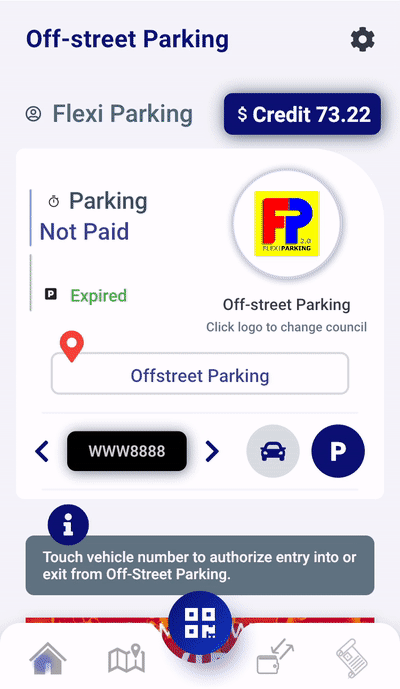
Note:
- To enable auto-location(GPS) tracker for this app, you have to allow it in your phone settings;
Go to your phone Settings > Tap on Seach Bar/Icon and key-in 'Flexi Parking' > Tap on the app > Enable location permission - Different area have different parking amount rate.
- The QR code scan is only for off-street/gated parking.
- The payment charge are when exit scan based on the time duration that you have parked.
Compound Payment
To pay compound, click on the tab with Enforcer symbol > Scan compound barcode or fill in the car/compound number details > click "Pay" button to proceed your payment as follows:
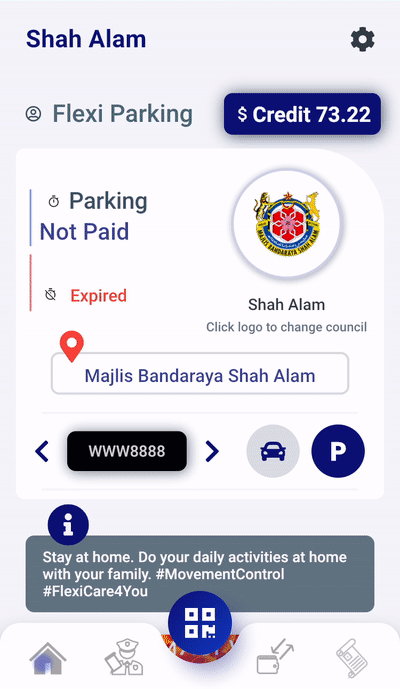
Note:
- To pay the compound, user must reload sufficient amount of credit
Share Credit with your family or friends!
To transfer credit, click on the tab with Wallet Transfer symbol > choose desired amount to transfer > Let your friend or family to scan the qr code as follows :
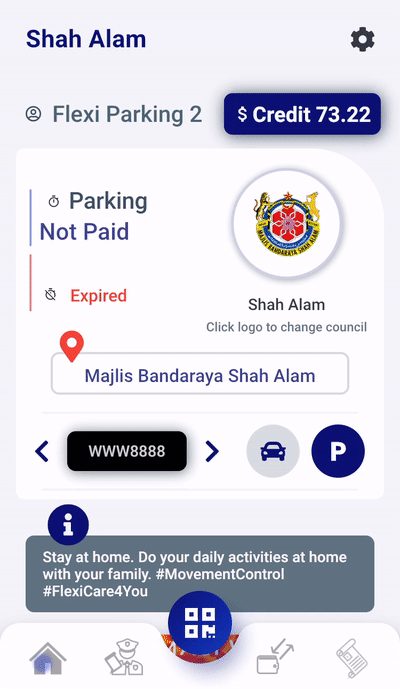
Check receipt for parking, reload or compound record
To check receipt, click on the tab with Receipt symbol > choose either "PARKING"/"RELOAD"/"COMPOUND" from the tab table menu option > Select desired tab as follows :
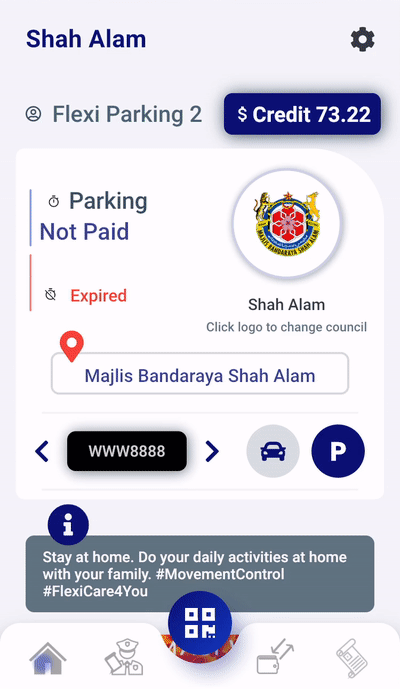
Settings
To change some settings, click on the "" button > Choose any desired setting to change as follows:
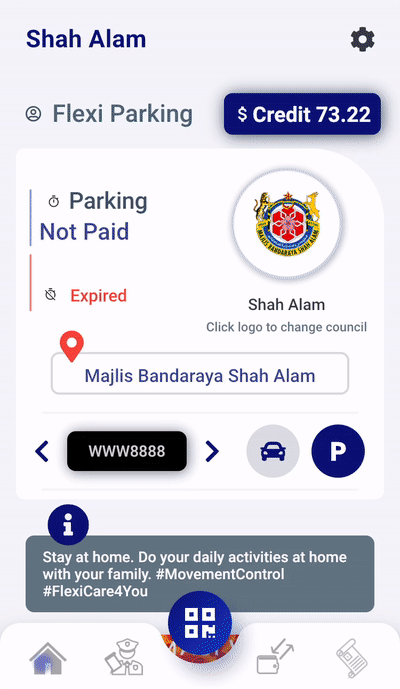
You can edit back your profile, change passwiord and language, turn on or off for receive email notification, clear cached photos in the app, check app updates and many more
Forgotten Password
"Forgotten Password" Button is for user who wants to reset their password in case they have forgotten their password. Fill up all required information and click on "Submit" button to reset user password. A temporary password will be sent to user registered email address.
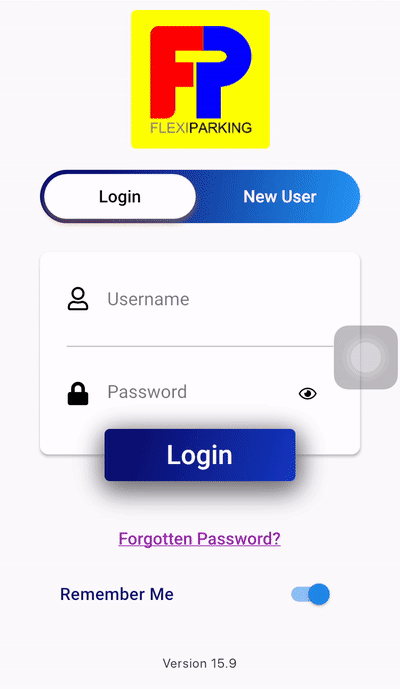
Remove Account
To remove your account, please send an email to support@lits.com.my and request for account removal. Please provide your username, date of birth, the last 4 digit IC number/passport number, your phone number and your email address for account deletion.